It has been two years when the first version 0.1.0 of Diodon has been released. A lot of work has been done since when it comes to features but mainly to integration into the desktop. This new release is just one of those little steps to make Diodon better integrated and even more useful (see issues solved). And there are still many ideas to be implemented in the future.
Nevertheless is this new version of Diodon a special milestone and therefore I want to give it the version 1.0.0. This is mainly to its long overdue new icons set which gives it’s unique look and feel. razvi of iloveubuntu.net has summarized the significance of this change in this blog post which I want to quote here:
Usually, app icons play an important role on establishing the identity of applications, visual items that contain essential aspects of applications and/or shapes, colors, patterns, etc, designed with an easy-app-identification process in mind. […] Diodon has just been enriched with new icons, refreshing its identity and properly expressing itself via simplistic yet interesting monochrome icons, as well as adopting colored icons.
As a celebration of this new milestone I think it is also time to start promoting Diodon even more. I therefore put a list together with possibilities for you to help out. And I am sure you will have plenty of more ideas.
- Post about Diodon on your blog
- You use another distribution then Ubuntu? Create packages for this distribution (I promise that I will soon look into making a package for the official Ubuntu repository).
- Add Diodon to your software stack on Ohloh.net by using the I Use This! button.
- Mark Diodon as “Like” on AlternativeTo and add alternatives
- Now, there is also a Diodon user group on launchpad. Join in to show your appreciation to Diodon and also optionally take part in the mailing list conversations.
- Or simply follow Diodon on Freecode
- …
I am looking forward to see Diodon getting more adapted in 2013. I herewith also wanted to take the opportunity to thanks the Diodon user community for all the valuable feedback I have received and for you loyalty ;). Thanks… and have a happy new year 2013…
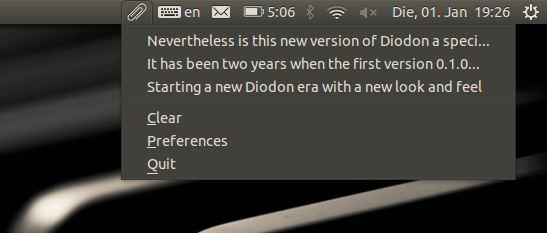
Hi, I installed diodon but do not see any icon about it and do not know how to use it. Help pls.
Diodon only starts automatically after the first login and just after the installation it needs to be started first. So easiest you can try to logout and login and see whether there is a clip icon right top corner. Let me know whether this works for you.
Sorry, but no icon appeared. Software manager on my Linux Mint 13 says diodon is installed, but i can not find it ( before that I installed and deinstalled and ihttp://www.learningelectronics.net/circuits/index.htmlnstalled it again). Anyway, I thank You for your answer.
What happens then when you start Diodon from the terminal with debug messages on like “G_MESSAGES_DEBUG=all diodon”?
Good morning! this is the massage:
ipiperov@ipiperov-Notebook ~ $ G_MESSAGES_DEBUG=all diodon
** (diodon:7418): DEBUG: xml-clipboard-storage.vala:90: Read storage file /home/ipiperov/.local/share/diodon/storage.xml
** (diodon:7418): DEBUG: keybinding-manager.vala:140: Unbinding key V
** (diodon:7418): DEBUG: keybinding-manager.vala:98: Binding key V
** (diodon:7418): DEBUG: keybinding-manager.vala:129: Successfully binded key V
** (diodon:7418): DEBUG: controller.vala:301: received item of type DiodonTextClipboardItem from clipboard 2 with label G_MESSAGES_DEBUG=all diodon
** (diodon:7418): DEBUG: controller.vala:301: received item of type DiodonTextClipboardItem from clipboard 2 with label ipiperov@ipiperov-Notebook ~ $ G_MESSAGES_DEBUG=al…
Seems everything works fine… Have never started Diodon on Linux Mint so do not really know what theme it is using and where Diodon should be placed.
But what you can do now after having started Diodon is simply press Ctrl+Alt+V and Diodon should appear. Depending on what version of Linux Mint you are running you might have to press hotkey quite fast because of https://bugs.launchpad.net/diodon/+bug/1174342
As I told you before, I will help you 😉
2 new entries on my blog
http://desentropia.com/2013/02/17/diodon-un-indicator-applet-para-gestion-de-portapapeles-en-ubuntu/
http://desentropia.com/2013/02/17/diodon-an-indicator-applet-to-manage-the-clipboard-on-ubuntu/
As I’m an Ubuntu Member, this posts will appear on Ubuntu Planet. planet.ubuntu.com
And I also just created an entrie on Wikipedia:
http://en.wikipedia.org/wiki/Diodon_%28Clipboard_manager%29
Great. Thanks a lot.
Thank You.
This is great! Count with me!