A hotkey feature to open the clipboard history has been available in Diodon since its very first release and is a major part of its usability. Unfortunately this hotkey has not always worked as expected, causing issues on certain desktop environments or stopped working altogether caused by regressions of updated libraries. Furthermore, customization of the hotkey did not always work such as using Symbols. Sometimes even the order how the keys were pressed mattered. All in all this feature has not been very stable. The main underlying problem for this is that there is no standard across desktop environments to register global hotkeys.
Looking at all those issues it is kind of obvious that handling of a hotkey should not be the responsibility of Diodon but be handled by the desktop environment itself. Therefore the decision has been made to drop the internal Diodon hotkey feature altogether as per version 1.4.0. Instead a custom shortcut needs to be registered through the settings offered by whatever desktop environment you use.
For GNOME/Unity this can be done by opening Keyboard app through the Dash/Activities overview. There you go to Shortcuts -> Custom Shortcuts and add a new one with the name “Diodon” and command “/usr/bin/diodon”. Afterwards assign your preferred hotkey and you are done.
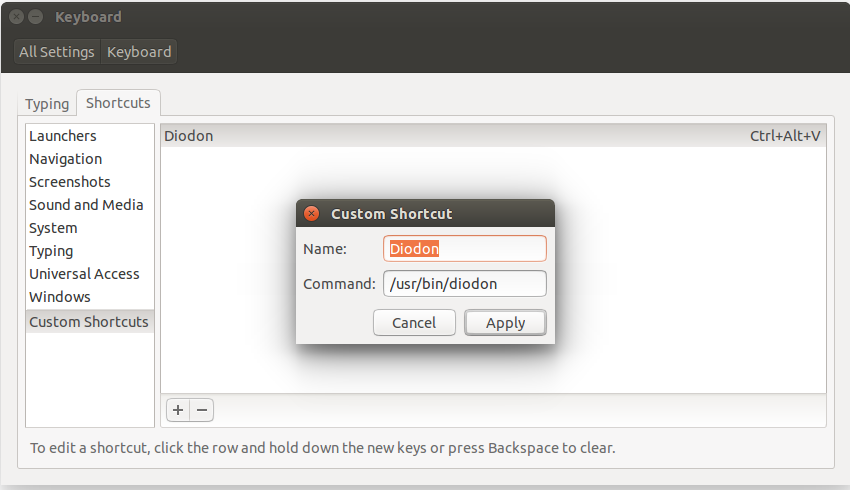
Unfortunately for Diodon at this point it is not possible to register this Custom Shortcut during package installation. So as of version 1.4.0 registration of a hotkey needs to be done manually. Additionally the special keybinding to browse through the history will not work anymore as Diodon doesn’t know anymore what keybinding was used. (Of course you can still use the up and down or k and j keys to cycle through the history.)
We believe though the additional stability in the hotkey feature makes up for this one-time manual step.
If you have any questions or concerns about this change leave a comment – feedback is always appreciated. And if you actually know a way how an application could register a custom shortcut during installation best have a look at this question.
hi,
It would be great if there was an option to periodically delete all saved items…
Even a command line option would be good… (cause we could create a cron job)
+ a Question:
If the list is set to “show” 25 items…
older ones are saved, too?
Than you for developing Diodon !! 🙂
Peter
Great Tool thank you!!!
I just come from MS Windows where I used Ditto – quite similar 😉
But I miss often/ very much to search in my list. In Ditto it works perfectly i this way:
like in Diodon open the list of entry, then just start typing the searched text – it is a field at the bottom of the list.
Is there hope to get this feature?
Also nice would be the possibility to delete single entries.
Thank you!
And as I am new: How to donate for the tool (in general for Linux Mint open Source contributions)
greets
Sven
Thanks for your feedback and reaching out. Welcome in the Linux world.
There is an feature request concerning a searchable history see here https://bugs.launchpad.net/diodon/+bug/891042 but currently no-one working on it. If this is a must feature for you, you can have a look at the alternative clipboard managers see https://alternativeto.net/software/diodon/?platform=linux maybe you find something suitable.
In terms of donation it is great that you think about this. As Diodon is in maintenance mode there is no need for donations. However you can always donate to Linux Mint or any other open source projects you use, I am sure they will certainly appreciate it.
Thank you for the quick response. The tool Klipper looks interesting to me- close to Ditto under Microsoft…
Regards,
Sven
I changed the settings to store 100 entries (yes, I want to keep the copy history as long as possible). But now I can not reach the «preferences» any more.
What can I do?
Use the shortcut or run diodon from the terminal and then press p which should then open the preferences dialog.
I am using Linux Mint 22.1 Cinnamon, version 6.4.7
In Libre Writer, when I press super + v, ‘v’ appears in the document. I’d like the keyboard history instead.
So I have installed Diodon and setup the Keyboard to use the Super + v key as advised by posts here and now when I press super+v, either the clipboard history appears, or more often than not, nothing happens.
Why does it sometimes work and sometimes not?
Thank you for any assistance.
Most likely it is this issue https://bugs.launchpad.net/diodon/+bug/2029305
I plan to export the clipboard history. Is the historical record saved in a local database file? how to find it?
Diodon uses Zeitgeist to store the clipboard history, and Zeitgeist stores it SQLite database at ~/.local/share/zeitgeist/activity.sqlite
Great! My Linux Mint 22 in Virtual Box does not use Super+V (Windows 11’s version of Clipboard shortcut), so I use that keybinding for Diodon in my
Menu > System > Preferences > Keyboard > Shortcuts > Custom Shortcuts
Name: Diodon
Command: /usr/bin/diodon
Keyboard bindings: Super+V
Thanks for this app, its very cool ! I only miss the option to paste when selecting, because now i must press shortcut, select the desired clipboard and then press ctrl + v. Would be cool if i can simply select and it automatically pastes 🙂
Chheeers
Of course you can simply select and it automatically pastes. The default settings allow this except you’ve altered it:)
Check “Automatically paste selected item” under Preferences>Clipboard
It isn’t working for me. Using Ubuntu 25.10.
Most likely this is the issue https://bugs.launchpad.net/diodon/+bug/2029305 that you are facing.
It doesn’t seem possible to hide diodon menu anymore. After menu is opened the only option to exit it is to pick some item.
I think I have seen this before as well. This is a Wayland issue so only happens when Diodon opens across a native Wayland application. It seems this has not been reported so feel free to report it at https://bugs.launchpad.net/diodon/+filebug
Thanks!
I use “shift+ctrl+insert” …
easy to use with my right hand… on a normal pc keyboard
🙂
Thanks it’s very useful I put the shortcut Ctrl + Shift + V, which is the one I used in a Chromebook.
In Ubuntu:
Settings>Keyboard>Keyboard Shortcuts>View and Customize Shortcuts>Custom Shortcuts>”+”
My setting “Set Custom Shortcut”
Name: 🐡️ Diodon Clipboard History
Command: /usr/bin/diodon
Shortcut: Ctrl+Alt+V
terimakasih banyak… ini berhasil di linuxmint 21.1 codename: vera. ubuntu codename: jammy
Translated:
thanks a lot… it worked on linux mint 21.1 codename: vera. ubuntu codename: jammy
existe t’il une notice en français seule langue que je pratique?
Tu peux utiliser Google Traduction: https://translate.google.com/translate?sl=en&tl=fr&u=https://esite.ch/2015/07/using-custom-shortcuts-of-de-as-diodon-hotkey/
Super-V (Win-V) keyboard shortcut (as used for Windows smart clipboard) doesn’t show diodon (nothing happens – at least in Mint 20.1).
The script below makes it work:
#!/bin/bash
sleep 0.1
/usr/bin/diodon
Hope this helps.
Thanks for this workaround. Great that this is working for you. This is actually an older issue or rather headache. This workaround also does not seem to work on all DE. See https://bugs.launchpad.net/diodon/+bug/1630375 for more details. Any further hints are appreciated and can be added to the issue ticket.
So we just use “#!/bin/bash
sleep 0.1
/usr/bin/diodon” in the command ?
With some DEs this works with some other it doesn’t. So you can give it a try.
Didn’t work.
Any other ideas?
I’m currently on Ubuntu 2.04.2 LTS.
As this is a race condition between X events (Xorg) and GTK events the hotkey actually works with Wayland without any problems (at least on my machine).
What I did is I made a text file named ‘diodon-shortcut’ in my home `/home/fenglengshun/.local/bin`, write Adam’s three line commands in the file, made it executable by right-click > properties > permission, then put in `/home/fenglengshun/.local/bin/diodon-shortcut` as the shortcut’s command.
I have tested this in Ubuntu Budgie 21.10, and it works. I’ve also tried “sleep 0.1 && /usr/bin/diodon” and “~/.local/bin/diodon-shortcut” but neither works, it has to specifically be `/home/fenglengshun/.local/bin/diodon-shortcut`as the command.
Thanks for this suggestion.
I just wanted to let you know that hopefully this issue has been fixed within Diodon itself in version 1.12.0 see https://esite.ch/2022/01/long-outstanding-diodon-issues-resolved/
Beautiful!
Although it’d be nice to have this OS binding loadable along with Diodon, it’d also be nice for the OS to give me a massage.
Still, maybe note this need in the Diodon documentation? The panel has great mover-over guides, why not add this to that?
Cheers!
Uh, what is the original hotkey?
Ctrl+Alt+V
Thank you very much. I love this program.